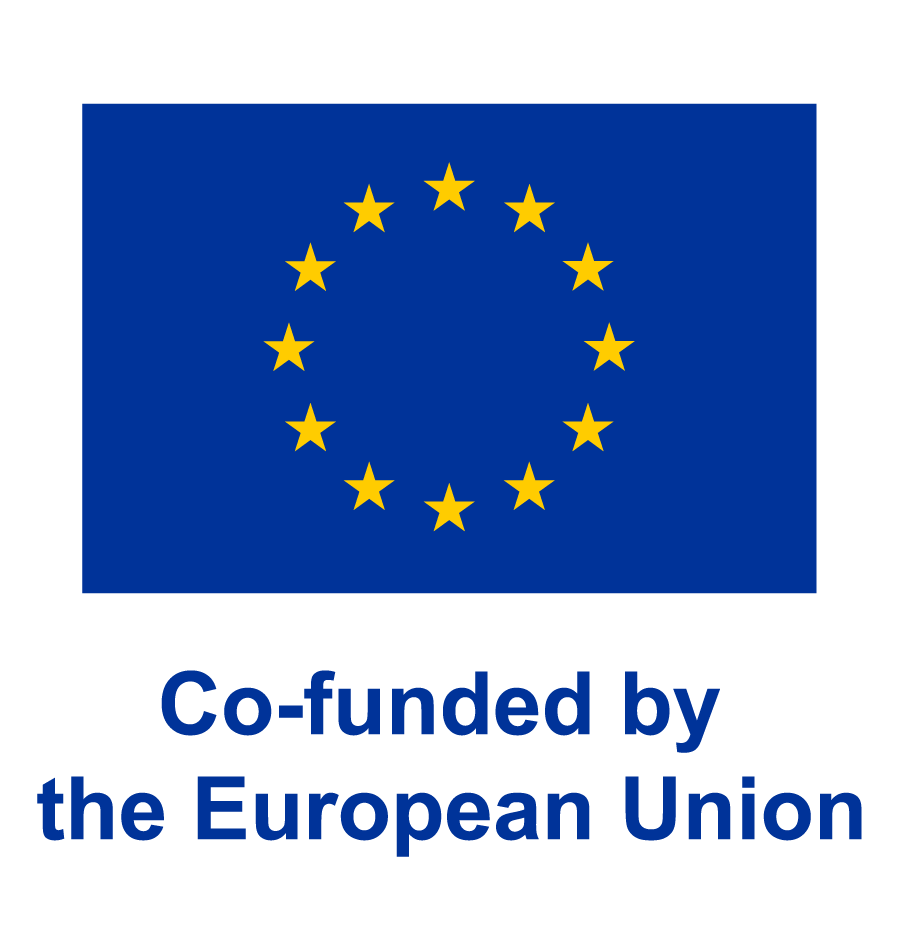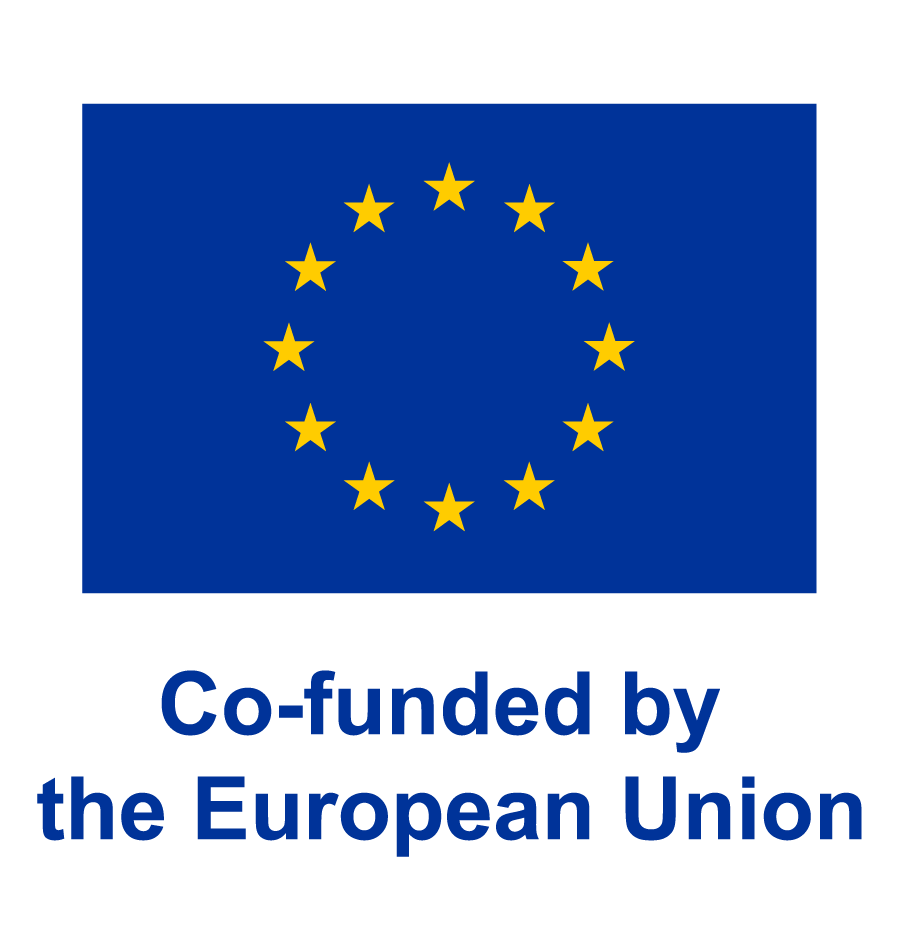Instructions on how to apply for various postgraduate programmes (Masters programmes,Postgraduate programmes and PHD) at UDSM
NEW APPLICANTS
STAGE 1: REGISTRATION FOR AN ADMISSION ACCOUNT:
Register for an account in our system by clicking REGISTRATION button at the POSTGRADUATE tab
Note: In order to register for an account in the admission system you will need to provide the following details:
- First name
- Surname
- Email Address
- Mobile Telephone Number
- To finalize registration you will need to put in a password of your choice that you will use whenever you wish to log into the admission system.
- And lastly fill in the characters captcha as will be shown in the page, i.e. Captcha then click register button at the bottom to register for an account.
If you are successfully registered, then the system will send you an email. Please log into your email account and use the link sent into your email to activate your admission account.
- Note: at this stage. Your username is: your email address
Your Password is: the password you supplied
STAGE 2: MAKE APPLICATION:
- When you are successfully logged into your account you will find notification that your account is successfully activated (please open the notification)
- Click at My Application button to start application
- You will be presented with four[8] steps to finish the application
Step 1: MY PROFILE
- Chose application category:
- Write names as they appear in your academic certificates
- sex, Country of Citizenship and Disability Type if any
Step 2: APPLICATION FEE PAYMENT
- Non-refundable Application Fee is :
- Local Students: TZS. 50,000.00 (Fifty Thousand only)
- Foreign Students USD. 50.00 (Fifty US Dollar only)
Use the reference number shown to pay application fee by using mobile money services ie. Mpesa, Tigo Pesa, Airtel Money for Local Students. Foreign Students application fee is payable using the SWIFT code: NLCBTZTX through A/C Number: 012105005554, University of Dar es Salaam, NBC Bank, Samora Branch.
Payment procedures of application fee for local students using mobile money services are detailed below:
- Vodacom Number
- Open your mpesa by dialling *150*00#
- Then choose 4: Pay by M-Pesa (Lipa kwa Mpesa)
- Then choose 5: Government Payment (Malipo ya Serikali)
- Then choose 1: Reference Number (Weka namba ya kumbukumbu)
- Enter the Reference number( Ingiza number ya kumbukumbu ya malipo): 99143XXXXXX
NB: Reference number should be taken from your admission system account at ‘the make payment’ button which is shown in red colour: eg. Reference no 99143XXXXXX
- Tigo Number
- Open your Tigo-Pesa Number dialling *150*01#
- Choose 4: PAY bill/(LIPA Bili,)
- Choose 5: Malipo ya Serikali
- Enter Reference number/(Tafadhali ingiza namba ya malipo): 99143XXXXXX
NB: Reference number should be taken from your admission system account at ‘the make payment’ button which is shown in red colour: eg. Reference no 99143XXXXXX
- Airtel Number
- Airtel Money Number dialling *150*60#
- Choose 5: (Lipia bili)
- Choose 5: Malipo ya Serikali
- Enter Reference number/Namba ya kumbukumbu ya malipo: 99143XXXXXX
NB: Reference number should be taken from your admission system account at ‘the make payment’ button which is shown in red colour: eg. Reference no 99143XXXXXX
After payment, the system will automatically update and allow you to proceed to step3
Step 3: ACADEMIC QUALIFICATION
- Select College/School
- Select intake
- Then select Programme that you wish to apply at that intake
- Then select Programme category
- Then select Delivery Mode
- Then select Sponsorship Type
- Then tick in the appropriate box on ‘How did you find out about the Postgraduate Programmes at the University of Dar es salaam?’
Step 4: EMPLOYMENT RECORDS
- Click ‘Add’ button to complete employment records
Step 5: QUALIFICATION
Click ‘add your academic records’ button to fill in the appropriate academic records
Step 6: REFEREES
- Click ‘add referees’ button to fill information of the two (2) referees required
- Then select ‘create’
Step 7: DOCUMENTS
- Click ‘upload attachments’ button to select and upload appropriate documents
Step 8: SUBMISSION AND DECLARATION
For more information please visit: https://admission.udsm.ac.tz/